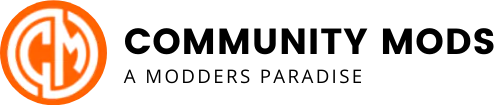Diamond TV
Table of Contents
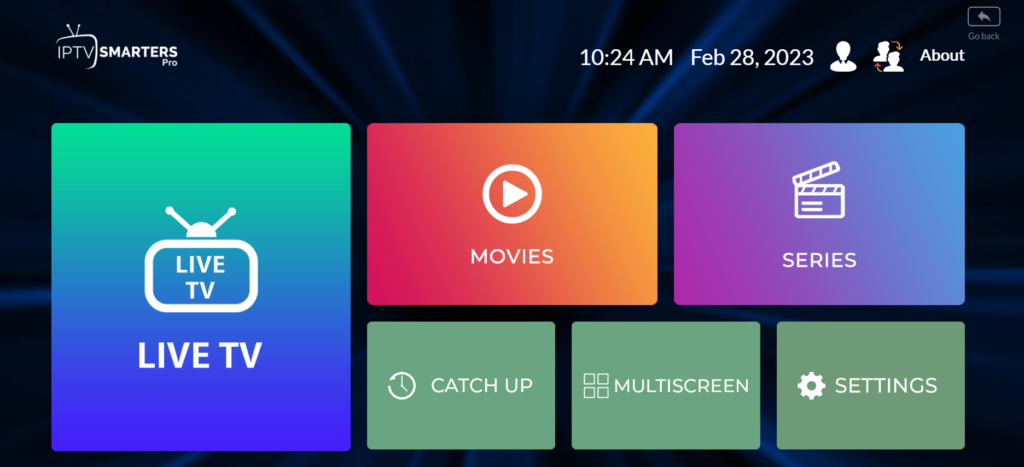
Diamond TV IPTV at its best.
How do I get Diamond TV IPTV?
Diamond TV will help set up the best IPTV services for your player listed below. From there all you have to do is stream your shows.
What does IPTV stand for?
IP protocol to transport the audio, video, delivering them to smart TVs, media players, mobile devices, laptops, macs and, and more.
Is Diamond TV services available in all countries?
As long as you have an Internet download speed above 24 Mbps, yes.
How to install the Downloader on your FIRE STICK
1) Plug in Firestick
2) Set up Wifi on stick
3) Press down once, then press right once, then press down and click on “find”
4) Type in Downloader
5) Press ok on the downloader and then press ok again to install
6) Once downloaded and installed, press back 6 times to the home screen
7) Press down once and then press right until you’re at the end of the list on the settings cog icon
and press the middle button remote
8) Press down and go to “My Fire TV” and press ok
9) Press down and go to Developer Options and press the middle button on the control.
(IF YOUR FIRESTICK DOESNT HAVE DEVELOPER OPTIONS PLEASE FOLLOW THE BELOW, IF IT DOES
PLEASE GO TO STEP 10)
Go to my fire tv in the settings
Click About
Your device ie fire tv cube or 4k firestick will be named
Click on it seven times and press back
You should see developer options again
10) Go down to install unknown apps and press the middle button on remote
11) Go down to the downloader and press the middle button on the remote so it should say “on”
under downloader
12) Press back 5 times until you are back on the home screen
13) Press right until you get to the icon with 3 boxes and a plus icon (Next to cog) and press the
the middle button on remote
14) Go down to the downloader and press the middle button
15) When you open downloader you should see a box on the right that says Enter URL or
Search term, in the box underneath you, need to type in one of the URLs or code above the
picture of the app you want to install.
How To Install From Apple Store
How To Install On APPLE PC
How To Install On PC
How to Pair a FireStick Remote in 1-Minute [All Versions]
How to Pair a FireStick Remote
There are many scenarios where you may need to pair your FireStick remote with the device. Let’s take a look at each case one by one.
Note: Make sure you have inserted the batteries in the remote
1. Pair the remote during the FireStick setup
When you are setting up Amazon FireStick for the first time after taking it out of the box (or after resetting it), you are required to pair the FireStick remote.
In fact, the very first thing you need to do is pair the remote so that you can navigate through the setup process.
To pair the Amazon Fire TV Stick remote during the setup, you will be asked to press the Play/Pause button on the remote (check the image below).
That’s how simple it is.
2. Pair a replacement/new remote
If the original remote got damaged or stopped working, you must have bought a replacement/new remote.
The new remote will need to be paired with your device first before you start using it. Just follow the steps below:

2. Insert batteries in your new remote
3. Power on your Fire TV Stick after about a minute and wait for the home screen to load up
4. Sometimes, the new remote gets automatically paired upon reboot. Try using the remote to check if that’s the case.
5. If it hasn’t paired automatically, simply hold down the HOME button on your FireStick remote for 10-20 seconds
6. You may see a notification on your TV saying that the remote was successfully paired. If the notification isn’t displayed or you missed the notification, try using the remote to see if it is working.