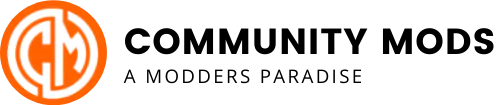Phantom-X
Table of Contents
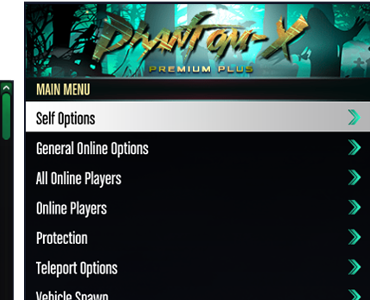
Want to purchase PhantomX?
Click here: https://communitymods.net/shop/gta-v/phantomx/phantom-x-digital-deluxe/
How to download set-up PhantomX?
- Make sure your Windows defender and any other security measures are disabled.
- Download here
- After downloading the PXInstaller, run it as admin and wait for it to finish installation. (default path will be C:\PhantomFiles)
- Login to the px launcher with the login information you received on purchase.
- Run GTA V
- Press in ject in the launcher
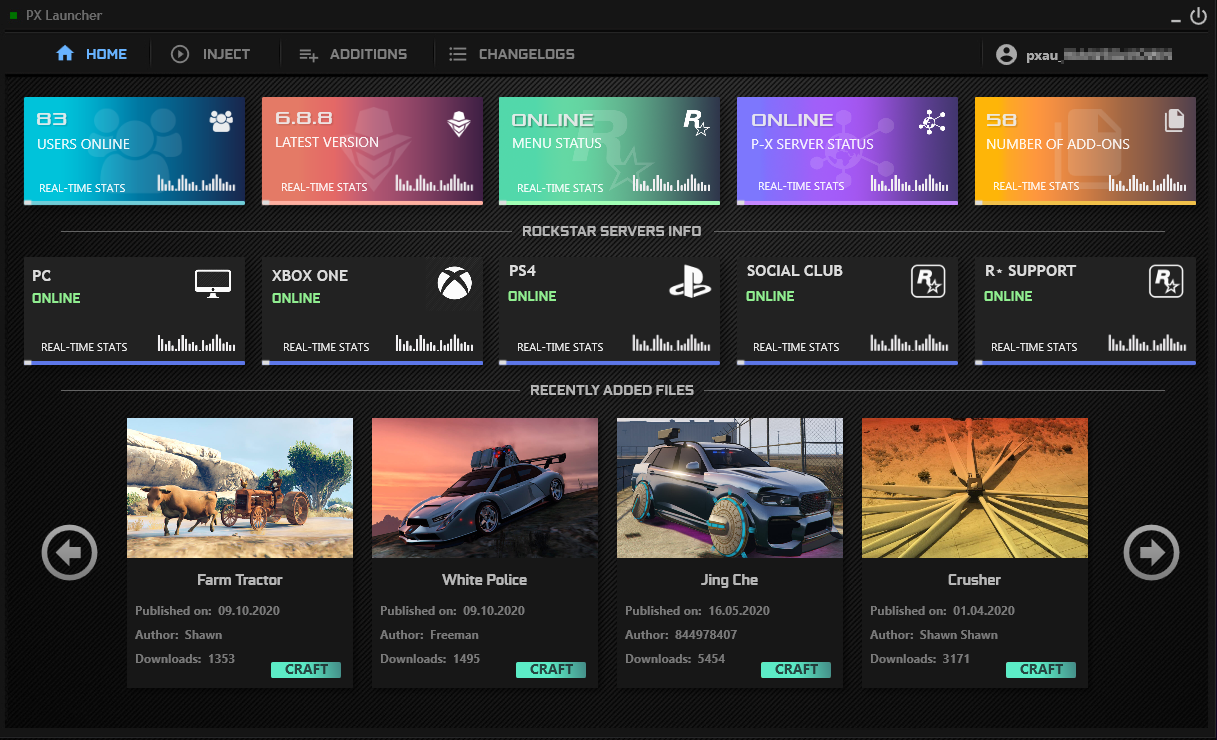
How to Navigate PhantomX using Keyboard?
- F5 – Open/close
- Num 0 – Back
- Num 4 – Left
- Num 5 – Apply
- Num 6 – Right
- Num 2 – Down
- Num 8 – Up
How to use PhantomX with 60% keyboard?
- Open PX
- Open Windows On Screen Keyboard App
- Navigate to options and enable numeric keyboard
- Go back to GTA and open PX settings (with On Screen Keyboard)
- Select arrow control
- Save menu settings
OR
- Close game and Phantom-X
- download this config link
- save it into C:\PhantomFiles\Setting
- Start game and Phantom-X
How to use PhantomX with an Controller?
- Start up PhantomX and navigate to Settings, now select Navigation Controls [1/3] Numpad+Arrows.
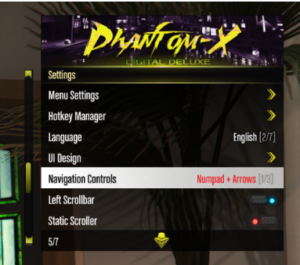
- Go to Settings - Menu Settings and press Save Current Menu Settings.
- Close GTA and download the free keybinding software AntiMicro. Download
- Now run the Setup .msi, as soon as the installation is finished open antimicro
- Now you have 2 options to map your controller
a) Download our precreated profile and load it. Download b) Create your own profile, make sure to bind following keys onto the controller: -F5, Backspace, Enter, Arrow up; down; left; right.
- Save your profile and startup GTA with the PX again. Now you are able to control Phantom-X with your Controller.
- Precreated profile info: RStick:
up=up;
down=down;
left=lower value;
right= higher value
L1=back;
R1=Select
PS3 O, Xbox B = F5
Download
How to RID Join with Phantom-X?
- Open PhantomX and navigate to General Online Options>Rockstar ID Joiner
- You can now select a R*ID from your *Database or type in a custom R*ID
- Select it with Enter(custom input) or Num5(database)
- Then go into your GTA Main menu
- Select Online>Crews>Suggested crews>View members>Choose any member>Press “Join”
*if you want to add player into your database navigate to Online players list>Choose player>Scroll down and there you will see option “Add Rockstar ID into Database” or something like that